August 3 2022 | By Farwah Jafri | 4 minutes Read
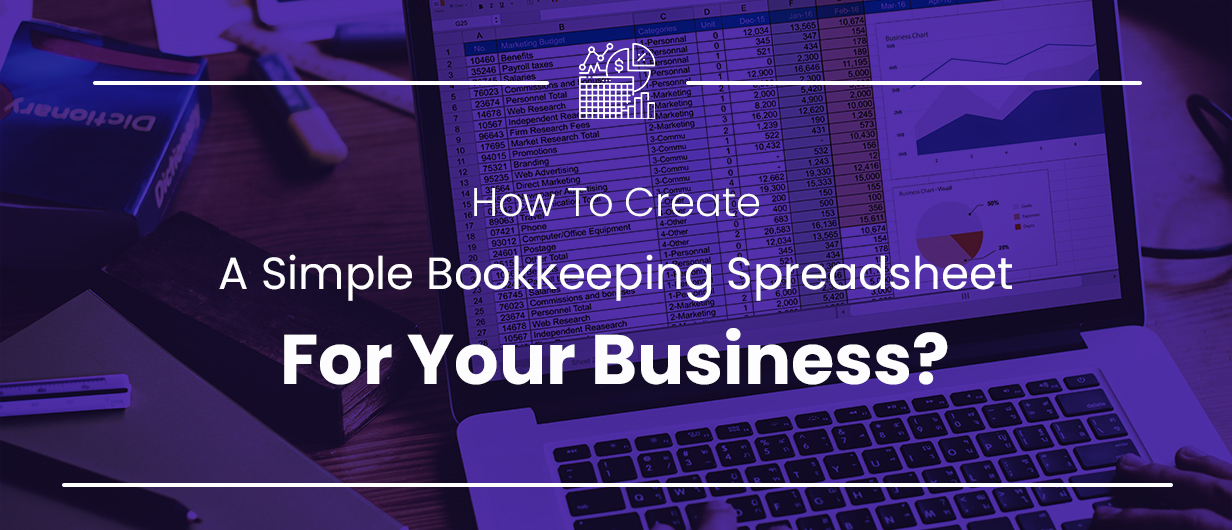
A bookkeeping spreadsheet is more than a document with numbers; it is a magic mirror to see where the business stands, how far it has come, and where it ought to be. As you may have heard, you can’t judge a book by its cover, but you can certainly judge a business by its books. Structured and up-to-date books help business owners better understand their cash flow and balance expenses and revenue efficiently.
So, the question is how to create bookkeeping spreadsheets that include all the viable information you need to run your business right? You can either DIY or hire a professional. Most business owners go with the latter. Why? Even when you learn how to create it, maintaining the spreadsheet for bookkeeping is a different ball game.
The task becomes more difficult when you know a business owner lives pre-occupied handling a million things at once. So, it is best to delegate some to others. That said, if you still want to learn how to create a simple bookkeeping spreadsheet, here’s how you can do it.
Typically, a bookkeeping spreadsheet entails five key sections or accounts. Each tells you something important about your business, and in tandem, they depict your business’s true health. Below is a short description of each section:
– Assets – Some call it the account receivables or inventory. Assets are simple resources and cash owned by the business.
– Liabilities – The opposite of assets. Liabilities are debts and obligations your business owes an investor, bank, or other.
– Equity – The sum total after you subtract the liabilities from assets. In other words, retained earnings or stock.
– Expenses – Also called expenditures. It’s the cash you spend for items, resources, or services needed to run the business.
– Revenues – The money earned by the business through sales, subscriptions, and profits.
Check Out: Financial Reporting: The Meaning, Objective, and Importance
Creating a bookkeeping spreadsheet gets simple if you know the right way to do so, and in this article, we aim to show you the simplest way.
Some say they are good; some say they are bad. The truth is that templates help you save time and resources in a way nothing else can. Just type ‘simple bookkeeping spreadsheet in Microsoft Excel’ on Google, and you will see a dozen links to templates pop up. Select the spreadsheet you find the most appropriate for your business needs.
Before we move any further, you need to understand and decide which accounting method you shall use. There are two: Single-Entry Bookkeeping and Double-Entry Bookkeeping. The former is simple and ideal for small businesses. It records expenses as negatives and incomes as positives; you won’t find much complexity in it. However, single-entry bookkeeping is not the most widely used method. Why?
The reason is that the abovementioned method is inapt for larger businesses that perform intensive and frequent transactions. They need a more thorough and credible system or double-entry bookkeeping. However, this article is not about the two. All you need to know is that to create a bookkeeping spreadsheet, you must pick an accounting method first.
Check Out: How Does Bookkeeping at Monily Work?
To create a simple spreadsheet for bookkeeping, you need to create a blank workbook in Microsoft Excel. Remember, you can also add more workbooks to manage your finances if required later by clicking a ‘+’ icon at the bottom of the screen. Afterward, fill the header row with information like the transaction date, description, amount, & category.
Record the transactions on a day-to-day basis and keep the sheet up-to-date. Remember, you may also need to add/update category lists monthly to keep your books simple. As a suggestion, add a sheet for invoices within the workbook to help you keep a better record.
Name the bookkeeping spreadsheet clearly and save the file on your computer. To be double sure, it is better to save a copy in a cloud as you can never be too safe.
Now you know how to create a simple bookkeeping spreadsheet on Microsoft Excel. However, creating a simple spreadsheet will not do any good as it is all about updating the sheet daily and reconciling it every week.
For that, it is better to hire an expert. However, if you want to do it yourself, you can. Just be mindful that your business growth and progression may get affected if you spend your days lost in the books and sheets.
See Also: Best Bookkeeping Services for Small and Medium Businesses
Subscribe for business tips, tax updates, financial fundamentals and more.
MORE BLOGS
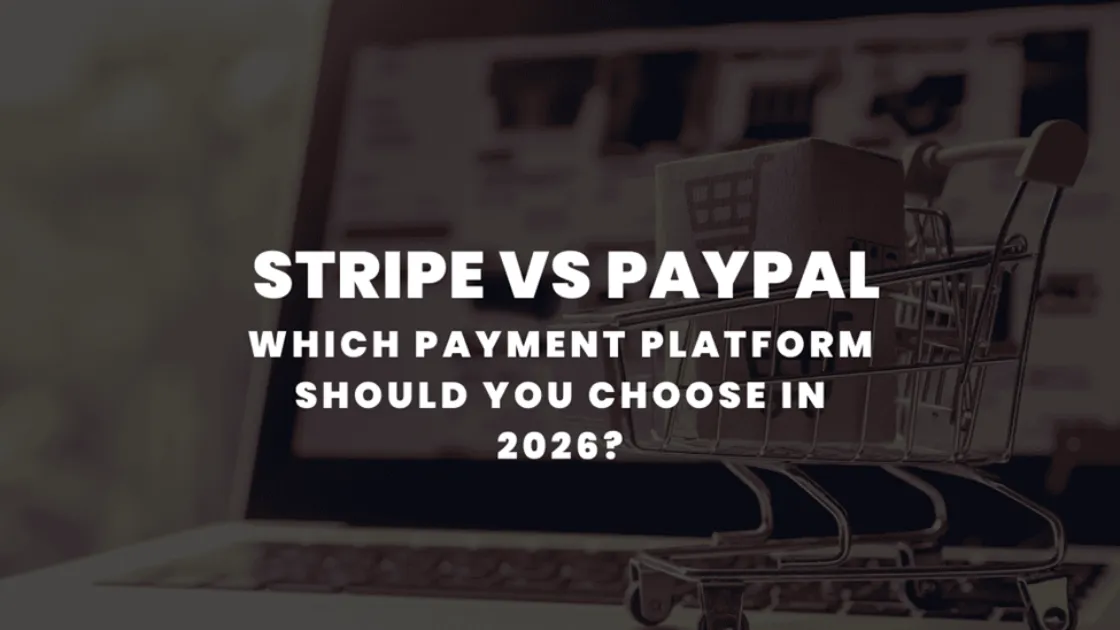
If you’re a small business, we will absolutely get it if you say you’re having a hard time choosing a payment platform for your company. And […]
Learn More →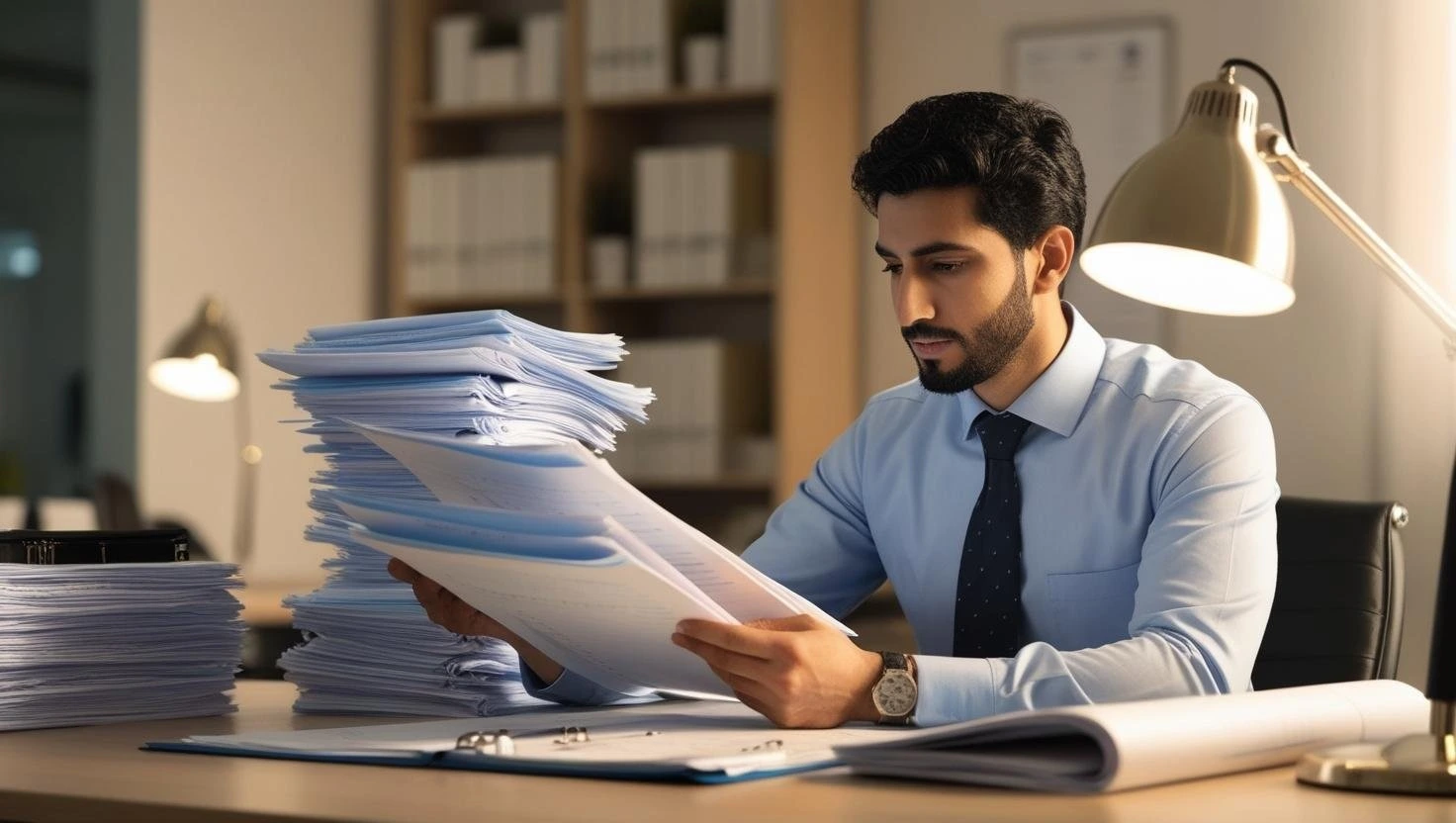
When it comes to accounting, businesses often face a confusing question: which accounting method should we adopt? The choice typically boils down to the cash basis […]
Learn More →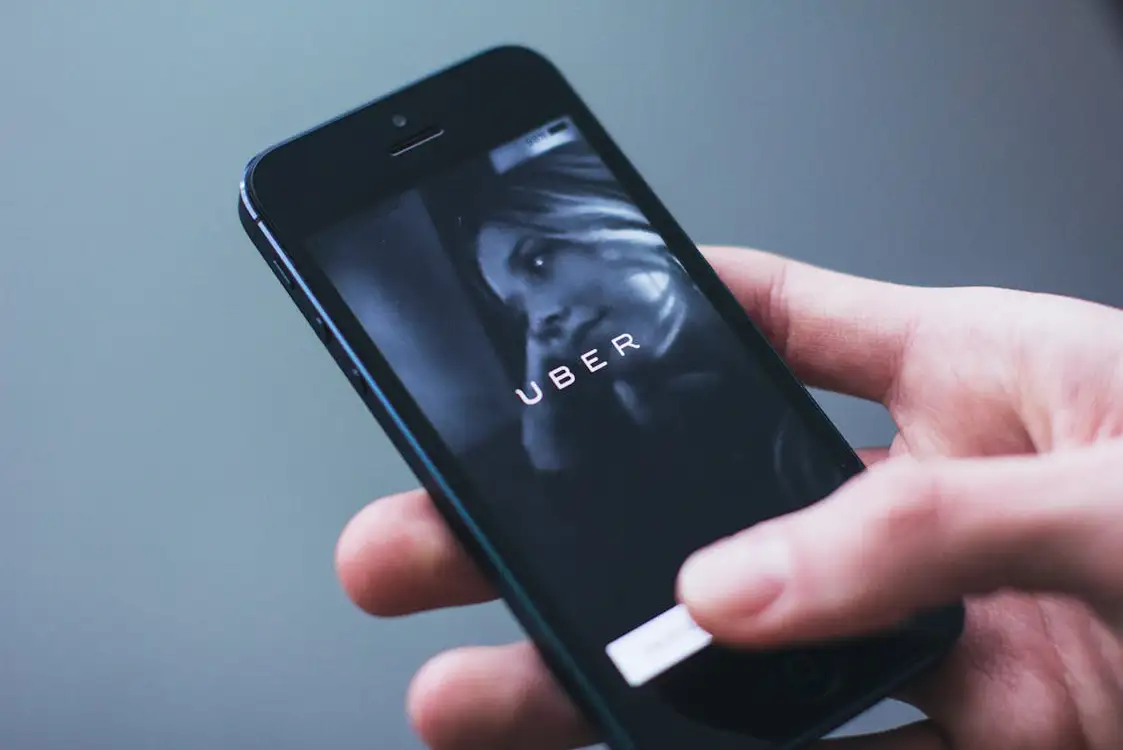
Driving for Uber or delivering with Uber Eats can be a flexible and rewarding way to earn money. But when tax season rolls around, many drivers […]
Learn More →